小程序大主题
教学目标及方法
所有项目整合到一个程序
主要内容
拷贝【抬起唤醒】课程的项目到另一个位置,在小程序开发工具项目->查看所有项目中引用新项目。选择项目目录及更改项目名称。给项目重新命名。
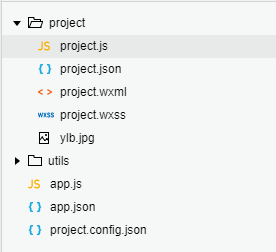
在app.json中修改页面路径。在app.json中修改页面路径。
{
"pages": [
"project/project"
],
"window": {
"navigationBarBackgroundColor": "#4b0963",
"navigationBarTitleText": "wasdylb",
"navigationBarTextStyle": "white"
},
"sitemapLocation": "sitemap.json"
}删除wxml,wxss代码。js逻辑保留生命周期函数,注释蓝牙连接代码。
import bleComm from '../utils/bleComm.js';
import common from '../utils/common.js';
Page({
onUnload: function () {
bleComm.disConnect();
},
onHide: function () {
bleComm.disConnect();
},
onLoad: function () {
// wx.showLoading({
// title: '靠近连接',
// mask: true
// })
// bleComm.connectDevice().then(res => {
// wx.showToast({
// title: '蓝牙连接成功',
// icon: 'success',
// duration: 300
// })
// });
},
})
希望给项目列个清单,点击即可进入控制页面。
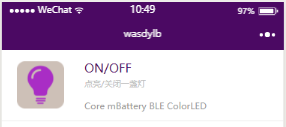
制作图片,将图片放入image中。拷贝到项目文件夹内。
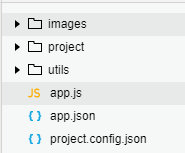
所有项目排列是一样,只是标题文字内容不一样,创建模板,引用模板,就能简单生成页面。
<template name="projectItem">
<view class="item" bindtap="listClick" id="{{index}}" >
<image class="poster" src="{{logo}}" />
<view class="meta">
<text class="title">{{title}}</text>
<text class="sub-title">{{description}}</text>
<text class="artists">{{device}}</text>
</view>
</view>
</template>创建模板数据。
data: {
LED: {
index: 0,
title: 'ON/OFF',
description: '点亮/关闭一盏灯',
device: 'Core mBattery BLE ColorLED',
logo: '../images/led.png'
},
},引用模板。
<template is="projectItem" data="{{...LED}}"/>需要把其他项目控制页面加载进来。
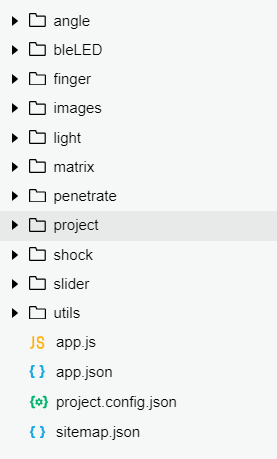
因为有张图片一样,所以合并成一个。删除bleLED文件夹里的图片。将bleled.wxml页面路径
换成images文件夹里的图片。
<view class='image-H'>
<image class='userinfo-avatar' src='../images/ylb.jpg'></image>
</view>在app.json中增加页面路径。
{
"pages": [
"project/project",
"bleLED/bleled",
"finger/finger",
"shock/shock",
"angle/angle",
"slider/slider",
"light/light",
"penetrate/penetrate",
"matrix/matrix"
],
"window": {
"navigationBarBackgroundColor": "#4b0963",
"navigationBarTitleText": "wasdylb",
"navigationBarTextStyle": "white"
},
"sitemapLocation": "sitemap.json"
}监听点击跳转。
listClick: function (event) {
var p = event.currentTarget.id
console.log(p);
wx.navigateTo({ url: nextpage[parseInt(p)] })
}project中完整的js代码
import bleComm from '../utils/bleComm.js';
import common from '../utils/common.js';
var nextpage = [
'../bleLED/bleled',
"../finger/finger",
"../shock/shock",
"../angle/angle",
"../slider/slider",
"../light/light",
"../penetrate/penetrate",
"../matrix/matrix"
];
Page({
data: {
LED: {
index: 0,
title: 'ON/OFF',
description: '点亮/关闭一盏灯',
device: 'Core mBattery BLE ColorLED',
logo: '../images/led.png'
},
finger:
{
index: 1,
title: 'Finger',
description: '蓝牙与手机通讯-指纹开灯',
device: 'Core mBattery BLE ColorLED',
logo: '../images/finger.png'
},
shock:
{
index: 2,
title: 'Shock',
description: '蓝牙与手机通讯-摇一摇开灯',
device: 'Core mBattery BLE ColorLED',
logo: '../images/shake.png'
},
angle:
{
index: 3,
title: 'Motion',
description: '蓝牙与手机通讯-抬起开灯',
device: 'Core mBattery BLE ColorLED',
logo: '../images/angle.png'
},
slider:
{
index: 4,
title: 'Slider',
description: '蓝牙与手机通讯-亮度、角度',
device: 'Core mBattery BLE ColorLED Servo',
logo: '../images/servo.png'
},
light:
{
index: 5,
title: 'Light',
description: 'Sensor-Light控制手机屏幕亮度',
device: 'Core mBattery BLE Sensor-Light',
logo: '../images/light.png'
},
penetrate:
{
index: 6,
title: 'Penetrate',
description: '蓝牙与手机通讯-发送接收字符串',
device: 'Core mBattery BLE',
logo: '../images/String.png'
},
matrix:
{
index: 7,
title: 'Matrix',
description: '蓝牙与手机通讯控制8*8彩色点阵画图',
device: 'Core mBattery BLE Matrix',
logo: '../images/matrix.png'
},
},
onUnload: function () {
bleComm.disConnect();
},
onHide: function () {
bleComm.disConnect();
},
onLoad: function () {
},
listClick: function (event) {
var p = event.currentTarget.id
console.log(p);
wx.navigateTo({ url: nextpage[parseInt(p)] })
}
})project中完整的wxml代码
<!--logs.wxml-->
<template name="projectItem">
<view class="item" bindtap="listClick" id="{{index}}" >
<image class="poster" src="{{logo}}" />
<view class="meta">
<text class="title">{{title}}</text>
<text class="sub-title">{{description}}</text>
<text class="artists">{{device}}</text>
</view>
</view>
</template>
<template is="projectItem" data="{{...LED}}"/>
<template is="projectItem" data="{{...finger}}"/>
<template is="projectItem" data="{{...shock}}"/>
<template is="projectItem" data="{{...angle}}"/>
<template is="projectItem" data="{{...slider}}"/>
<template is="projectItem" data="{{...light}}"/>
<template is="projectItem" data="{{...penetrate}}"/>
<template is="projectItem" data="{{...matrix}}"/>project中完整的wxss代码
/**index.wxss**/
.item {
display: flex;
padding: 20rpx 40rpx;
border-bottom: 1rpx solid #eee;
cursor: pointer;
}
.poster {
width: 126rpx;
height: 126rpx;
margin-right: 55rpx;
margin-top: 5px;
}
.meta {
flex: 1;
}
.sub-title {
display: block;
margin-bottom: 15rpx;
}
.title {
font-size: 32rpx;
color: #4b0963;
}
.sub-title {
font-size: 22rpx;
color: #c0c0c0;
margin-top: 5rpx;
}
.artists {
font-size: 24rpx;
color: #999;
}
.rating text{
display: inline-block;
width: 40rpx;
font-size: 28rpx;
font-weight: bold;
text-align: center;
background-color: rgba(75, 9, 99, 0.8);
color: #fff;
padding: 10rpx;
border-radius: 20rpx;
}其他项目一样的方法。添加到项目中。实际测试过程中发现摇一摇与抬起有问题,因为抬起
是定时监听加速度,返回到摇一摇时加速度还在监听,导致摇一摇不用点击按钮也会触发。
所以将抬起也换成摇一摇的方式,点击按钮才会触发。
测试
打开小程序,蓝牙连接成功后点击小项目进入控制。

END
所需硬件
暂无数据!
代码展示
暂无数据!
附件下载
- 资料展示
- project.zip
授课教师
杨立斌
美科
问答专区
暂无数据!
解惑
课时信息
创建时间:2017/12/22
课程表
- 01开源为哪般
- 02Arduino IDE安装及设置
- 03点亮一盏灯
- 04点亮彩灯
- 05舵机和蜂鸣器的用法
- 06数组的使用
- 07开关的使用
- 08传感器的使用
- 09计时器的使用
- 10Void函数与中断
- 11主题课程——创意生活
- 12主题课程——智能家居
- 13主题课程——智能助手
- 14主题课程——游戏主题
- 153D建模概论
- 16Rhino建模基础——基本界面操作
- 17Rhino建模基础——2D绘图
- 18Rhino建模基础——曲面
- 19Rhino建模基础——实体
- 20激光切割机的使用
- 21激光切割机使用技巧
- 223D打印机的使用
- 23小程序入门
- 24星星点灯
- 25指纹密码
- 26摇一摇
- 27抬起唤醒
- 28滑动条设置
- 29手机屏幕亮度
- 30串口调试工具
- 31点阵屏
32小程序大主题
- 33人工智能-云平台入门
- 34人工智能-语音识别
- 35人工智能-表情识别
- 36人工智能-颜值识别
- 37人工智能-人脸认证
- 38人工智能-车牌识别
- 39mCookie-WiFi的用法







